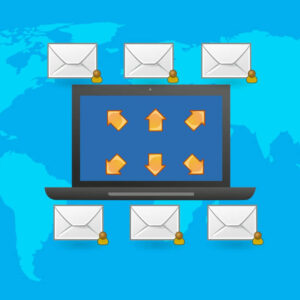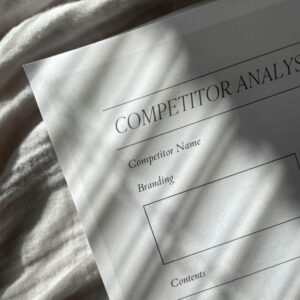One of the most critical aspects of website management is handling user permissions, especially if your website has multiple contributors. User permissions determine who can do what on your site, from viewing pages to editing content and administering the site. Proper management of these permissions is essential for security and efficiency.
What We'll Cover
What Are User Permissions?
User permissions are rules that define what actions users can perform on a website or application. These permissions can vary widely, from viewing content to editing, deleting, or even managing the entire site. The core concept is to ensure that only authorized users can perform certain actions, thereby protecting the site from accidental or malicious changes.
All major content management systems (CMS), such as WordPress, allow you to manage these permissions. We wont get into the technical details here, instead we want to equip you with the fundamental concepts that you can apply broadly.
Key Concepts in User Permissions
- Roles: Roles are predefined sets of permissions assigned to users. Common roles in website management include Administrator, Editor, Author, Contributor, and Subscriber. Each role has a specific set of permissions that dictates what users in that role can do.
- Permissions: Permissions are specific actions that a user can perform. For example, the permission to read content, write new posts, edit existing posts, delete posts, or manage user accounts.
- Users: Users are individuals who interact with the website. Each user can be assigned one or more roles, which in turn grants them specific permissions.
Common Roles and Their Permissions
Whether you are a site admin, or managing a file repository on your employers intranet, the types of user roles can be generalized into the following types.
- Administrator: Has full access to all site features and settings, including user management and site customization.
- Editor: Can publish and manage posts, including the posts of other users.
- Author: Can publish and manage their own posts but cannot edit or delete posts by other users.
- Contributor: Can write and manage their own posts but cannot publish them. Posts need to be reviewed and published by an Editor or Administrator.
- Subscriber: Can only manage their profile and view content. They have no permissions to create or edit content.
Implementing User Permissions in Website Management
From defining roles and responsibilities to ensuring that the right people have the right access at the right time, you’ll need to figure out how to create a permission system. As an administrator, you not only need to protect your website but also empower your team to work more efficiently and confidently, without concern they may “break” your business.
Assess Your Needs
Determine what roles and permissions are necessary for your site. This depends on the size of your team and the complexity of your site’s operations. If you’re doing everything on your own, this is simple—you’re the admin, editor, and user all in one. But as your team grows, so does the need for clearly defined roles. Consider who needs access to what. Does your content manager need administrative rights, or just the ability to edit posts? Should your developers have unrestricted access, or only to specific sections of the backend? By carefully defining roles and their associated permissions, you ensure team members have the access they need to do their jobs effectively, without compromising the security or integrity of your site.
Use Built-In Role Systems
Most content management systems (CMS) like WordPress, Joomla, and Drupal come with built-in user roles. Leverage these default roles and customize them as needed to match the specific needs of your site. These preset roles offer a solid foundation, with common permissions already mapped out, saving you time and effort in the initial setup.
Custom Roles and Permissions
You may notice that many roles have multiple, sometimes incremental, responsibilities. For example, an Editor might have the ability to publish content, while an Author can only submit drafts. If the built-in roles do not meet your specific needs, create custom roles if possible. This allows for more granular control over who can do what on your site, ensuring that each team member has access only to the features and areas that are relevant to their role. By defining custom roles, you can fine-tune permissions to fit the exact requirements of your site’s operations.
Regular Reviews and Audits
Periodically review user roles and permissions to ensure they are still appropriate. Over time, team members’ responsibilities may shift, and what was once a necessary level of access might no longer be required. Regularly auditing roles helps you stay on top of these changes, ensuring that your permission structure evolves with your team and your site’s needs. Remove access for users who no longer need it to maintain security and reduce the risk of unauthorized actions.
Least Privilege Principle
Not everybody needs to be an administrator. Grant users the minimum permissions they need to perform their tasks. This minimizes the risk of accidental or malicious changes. This principle, often referred to as the “principle of least privilege,” is a cornerstone of effective security management. By ensuring that users have only the access necessary to fulfill their roles, you minimize the risk of accidental or malicious changes that could compromise your site.
Logging and Monitoring
Implement logging to track changes made by users. By keeping a detailed record of who did what and when, you gain valuable insights into the activities taking place on your site. This can help in auditing and understanding the impact of any changes, making it easier to identify the source of issues or unauthorized actions. Logs provide a clear trail of accountability, allowing you to review and analyze user actions in case something goes wrong.
Best Practices Beyond Website Management
User permissions are crucial in other applications as well. Here are some best practices that apply universally:
- Data Access Control: In applications handling sensitive data (like healthcare or financial apps), strict data access controls are necessary. Use roles and permissions to restrict access to sensitive information.
- Software Development: In software development environments, control who can access the source code repository, manage branches, and deploy code.
- Cloud Services: For cloud services (e.g., AWS, Google Cloud), manage permissions through Identity and Access Management (IAM) policies to control who can access and manage resources.
- Corporate Networks: Within corporate IT systems, user permissions control access to network resources, applications, and data. Implement policies to ensure employees have access only to what they need for their roles.
Ready to Run
Effective management of user permissions is a cornerstone of website administration and many other applications. By understanding roles, permissions, and users, and by implementing best practices such as the least privilege principle and regular audits, you can enhance the security and efficiency of your site or application. Whether you are a small business owner managing a single site or an IT administrator overseeing a complex network, mastering user permissions is essential for success.