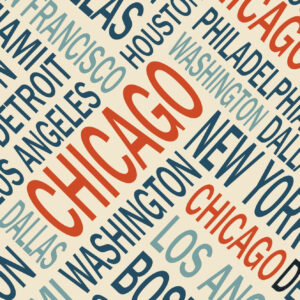Plugins play a vital role in extending the functionality and features of your website, whether you’re using a content management system (CMS) like WordPress, Joomla, or Drupal. However, managing plugins effectively is essential to ensure your website’s performance, security, and overall user experience. In this crash course on plugin management, we’ll cover best practices and strategies for to help you maintain a healthy and optimized website.
What We'll Cover
Understanding Plugins
Plugins are like little apps you install on your WordPress site. They add new features—think SEO tools, e-commerce functions, security enhancements, social media integrations, and much more—without needing to touch a line of code. Basically, they let you customize and extend your site’s capabilities in all kinds of helpful ways.
If you’re curious about the nitty-gritty of how plugins work, we actually covered that in a prior post. But for now, just know this: plugins are incredibly powerful—but they need to be managed wisely.
Best Practices for Plugin Management
Effective plugin management involves several key practices to ensure smooth operation, security, and performance of your website. Here are essential best practices to follow:
1. Keep Everything Up To Date
Always, always keep your plugins up to date. Updates often include security patches, bug fixes, and new features. WordPress now allows you to enable automatic updates for many plugins, but it’s still smart to log in regularly and double-check.
2. Be Picky About What You Install
Only install plugins you really need. Each one adds extra code to your site, which can slow things down or create conflicts.
Do this before installing:
- Check reviews and ratings – See what others are saying about the plugin.
- Look at the last update date – An outdated plugin might not play well with newer WordPress versions.
- Check compatibility – Especially with your current theme and other plugins.
- Less is more – Avoid installing unnecessary plugins that add little value to your website. Each plugin uses resources and can increase the risk of adding vulnerabilities, so prioritize essential functions.
A little research upfront can save you major headaches later.
3. Protect Your Site with Security Best Practices
While there are low-tech ways to maintain site security, plugins can help keep things locked down in the background – but be sure to also lock down your plugins.
- Install security plugins or tools to enhance website security, protect against vulnerabilities, and detect malicious activities.
- Regularly scan for malware, monitor login attempts, and implement strong passwords. Many plugins can track who’s doing what on your site.
- Limit plugin permissions to essential functionalities and user roles. Don’t give admin access unless it’s necessary.
4. Backups Are Your Safety Net
Always back up your website before installing a new plugin or updating existing ones. That way, if something goes sideways, you can roll back quickly. Most good hosting providers offer automatic daily backups, but some plugins can also do the job.
5. Think About Performance
Some plugins are “heavier” than others and can hog your site’s resources. Use performance optimization plugins to improve website speed.
Tips:
- Use performance plugins for caching, image optimization, and asset minification.
- Monitor CPU and memory usage with tools like Query Monitor or your hosting dashboard.
- Replace resource-hungry plugins with lightweight alternatives when possible.
6. Have a Recovery Plan
Despite your best efforts, things can go wrong. It’s smart to have a plan:
- Use a staging environment to test plugin updates, new installations, or major changes before deploying them to your live website. This helps identify and resolve issues without affecting the live site.
- Regularly check plugin compatibility with your CMS version, themes, and other plugins to prevent conflicts, layout issues, or functionality disruptions.
- Keep backup access details handy.
- Bookmark plugin support pages or forums in case you need help fast.
- Know how to disable plugins via FTP or your hosting panel if the dashboard locks up.
7. Clean House Regularly
Got plugins you’re not using anymore? Delete them. Inactive plugins still pose a security risk and can clutter your admin area. Less is more.
8. Keep a Plugin Log
It might sound nerdy, but maintaining a simple plugin log can be a lifesaver. Track what you installed, why you chose it, any custom settings, and when you last updated it. If something breaks, you’ll have a record to help you troubleshoot. Enable logging and monitoring tools (themselves available as plugins) to track plugin activities, errors, performance metrics, and user interactions for troubleshooting and optimization.
Plug and Play
Plugins are one of WordPress’s greatest strengths—they let you tailor your website to do exactly what you need, whether that’s running an online store, boosting SEO, improving security, or adding dynamic features. But like any powerful tool, they need to be handled with care.
When you take the time to manage plugins properly—keeping them updated, choosing them thoughtfully, testing them in safe environments, and removing ones you don’t need. You’re doing more than just “tidying up”, you’re investing in your site’s long-term performance, security, and user experience. A well-managed plugin setup makes your site faster, more reliable, and easier to grow.
So whether you’re launching a brand-new site or fine-tuning an existing one, plugin management isn’t just an admin task, it’s a core part of building a professional, trustworthy web presence. Give your plugins the attention they deserve, and they’ll return the favor tenfold.